Home ›
Howdy, Stranger!
It looks like you're new here. If you want to get involved, click one of these buttons!
Categories
- 241.9K All Categories
- 22 >> Start Here <<
- 12 New Members
- 8 FAQs
- 86.8K Gear
- 39.5K Guitar
- 3.4K Acoustics
- 1.3K Bass
- 14.6K Amps
- 17.3K FX
- 272 Digital & Modelling
- 765 Other Instruments
- 8.3K Making & Modding
- 421 Gear Reviews
- 107 Guitar Reviews
- 73 Amp Reviews
- 119 FX Reviews
- 87 Other Reviews
- 749 Made in the UK
- 975 Theory
- 1.9K Technique
- 2.1K Live
- 3.2K Studio & Recording
- 2.1K Making Music
- 220 Events
- 15 Guitar Show 2018
- 831 Plug My Stuff
- 105.3K Classifieds
- 41.1K Guitars £
- 2.8K Acoustics £
- 139 LH Guitars £
- 900 Basses £
- 10.6K Parts £
- 18.3K Amps £
- 34.1K FX £
- 2.8K Studio & Rec £
- 6.1K Misc £
- 465 Personnel
- 54.8K Chat
- 36.6K Off Topic
- 1.1K Tributes
- 6.6K Music
In this Discussion
Become a Subscriber!
Subscribe to our Patreon, and get image uploads with no ads on the site!
How to post images from OneDrive
 Trude
Frets: 914
Trude
Frets: 914
Just trying to get images embedded from my OneDrive account...

0 LOL 0
LOL 0 Wow! 0
Wow! 0 Wisdom
Wisdom
 LOL 0
LOL 0 Wow! 0
Wow! 0 Wisdom
Wisdom Base theme by DesignModo & ported to Powered by Vanilla by Chris Ireland, modified by the "theFB" team.
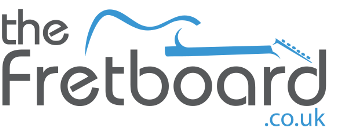

Comments
Trading feedback here
- From the browser view of my OneDrive files, I right clicked on the image, and selected "Embed"
- Press the "Generate" button
- Selected "Large" from the pic size dropdown (original size ended up stretched)
- Selected "Include html tags"
- Copied the html and then pasted it into the post editor in html view
DoneTrading feedback here
My feedback thread is here.
Trading feedback here
We need to update all the pic hosting "how to" guides - so this will get included. It's a bit cumbersome, but that's our fault rather than yours or OneDrive's.
The method I described still works though. Give it a try!
Trading feedback here
Note to self, and may help others
Windows 10
Open the one drive folder in browser
Right click the image thumb nail
Select More OneDrive sharing options
Close the link dialog that pops up
Top menu, click on the ...
Select </> Embed
Set Image size to Large
Tick Include HTML tags
Copy the generated url
Switch the post editor to html view by clicking the </> on the top menu
Paste the link